Using TaskMenuBar
As you launch applications (including desk accessories, control panels and Finder),
application icons will appear on the menu bar as shown below.
The highlighting states of the icons indicate the status of the applications.
In the example below,
SimpleText, PictureViewer, ResEdit, Photoshop, QuickTime Player and Finder are open (running).
Finder is the active application (red frame).
StuffIt Expander, Netscape and TaskMenuBar are closed (not running, faded icons).

Notice that there is a "separator" between PictureViewer and StuffIt Expander.
There also are a few more icons on the menu bar other than the applications mentioned above.
Namely, two desktop printers, a remote volume, two folders and the trash can.
The items on the right hand side of the separator are "resident" items that
always stay on the menu bar.
Resident items can be anything including document files, folders and volumes.
Please see "Adding Resident Items"
in the next section about how to add these items.
TaskMenuBar lets you select, hide and launch applications,
including desk accessories (Calculator, Chooser, etc.), control panels and Finder,
by mouse clicks.
- Single click an open (running) application icon to select the active application.
- Double click or option click an open application icon to hide all other applications.
- Double click or option click a closed (not running) application icon to launch the application.
- Double click on the empty area at the middle of the menu bar
(the left side of SimpleText in the above example) to show all applications.
NOTE: There are options to launch applications or hide other applications by a single click.
Please see "Setting Options" in the next section.
LIMITATION: Under systems prior to the 9.0, TaskMenuBar can not select or display
the running status of certain control panels.
If you have a file, folder, desktop printer or the trash on the menu bar as a resident item,
a double click or an option click on the icon will open the item.
You can also drag and drop files from Finder
or from any applications that support Macintosh Drag and Drop onto:
- an application to open the files,
- a folder or volume to move or copy (with the option key down) the files,
- a desktop printer to print the files.
The printer will be the default printer if it is not the default already.
- the trash to move the files to the trash can.
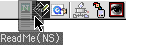 In the picture on the left, a Netscape file is being dropped onto SimpleText.
If the application can open the file, the icon will be highlighted.
In the picture on the left, a Netscape file is being dropped onto SimpleText.
If the application can open the file, the icon will be highlighted.
NOTE: Drag and drop requires System 7.5 or later.
LIMITATION: Moving control panels or extensions to the "System Folder"
using TaskMenuBar will not move them to the appropriate folder.
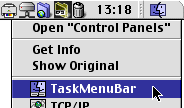
All icons on the menu bar have drop down menus.
To open the menu, hold down the mouse on the icon for the double click duration
or control click the icon.
In the picture on the right, the menu for a folder named "Control Panels" is shown.
In the menu, you see commands "Open", "Get Info" and "Show Original".
Menus for all items have at least those three commands.
In case of a folder or volume, in addition to those three commands,
you also see the files in the folders as shown in the picture.
You can choose a file to open it, of course.
NOTE: Requires OS 8.5 or later to display icons on the menu.
For items other than folders:
- "Quit", "Quit Others" and "Quit All" for applications
to quit itself without selecting it first, or quit all other applications.
- "Show Clipboard" and "About This Computer" for Finder.
- "Set Default Printer" for desktop printers.
- "Empty Trash" for the trash can.
NOTE: TaskMenuBar will not quit
excluded applications or Finder.
NOTE: There is an option to open folder menus immediately
on a single click without holding down the control key.
Please see "Setting Options" in the next section.
NOTE: The empty trash warning won't be given when emptying the trash
regardless of the trash preference setting.
LIMITATION: You cannot empty the trash if there is a locked item in the trash.
Holding down the option key has no effect.
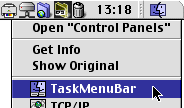

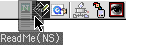 In the picture on the left, a Netscape file is being dropped onto SimpleText.
If the application can open the file, the icon will be highlighted.
In the picture on the left, a Netscape file is being dropped onto SimpleText.
If the application can open the file, the icon will be highlighted.